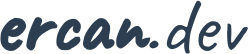Installing Podman on Windows
By Ercan - 17/04/2025
This guide outlines the steps to install Podman on a Windows environment.
1. Enable Required Windows Features
Open PowerShell as Administrator and execute:
dism.exe /online /enable-feature /featurename:Microsoft-Windows-Subsystem-Linux /all /norestart dism.exe /online /enable-feature /featurename:VirtualMachinePlatform /all /norestart
Restart your computer to apply the changes.
2. Install WSL 2
Download and install the latest WSL 2 update from:
https://wslstorestorage.blob.core.windows.net/wslblob/wsl_update_x64.msi
3. Set WSL 2 as Default Version
In PowerShell, set WSL 2 as the default version:
wsl --set-default-version 2
4. Download and Install Podman
Download the latest Podman release for Windows from:
https://github.com/containers/podman/releases
5. Initialize Podman Machine
After installation, initialize the Podman machine:
podman machine init
https://github.com/containers/podman/blob/main/docs/tutorials/podman-for-windows.md
https://learn.microsoft.com/en-us/windows/wsl/install
https://learn.microsoft.com/en-us/windows/wsl/install-manual